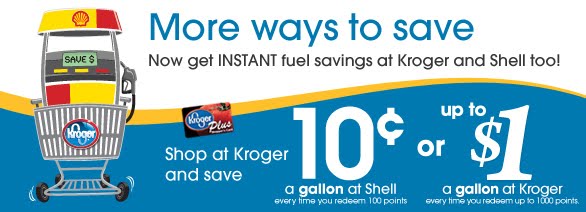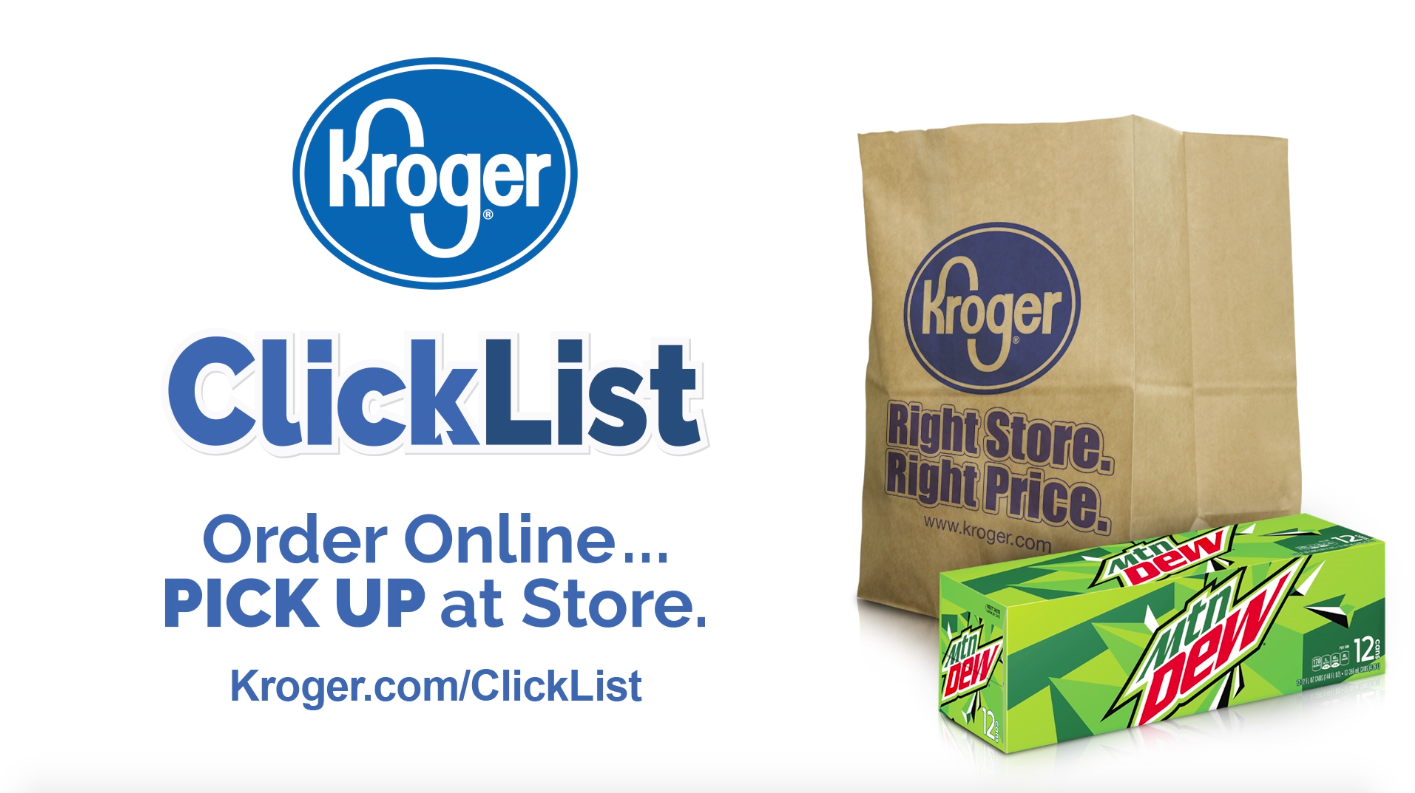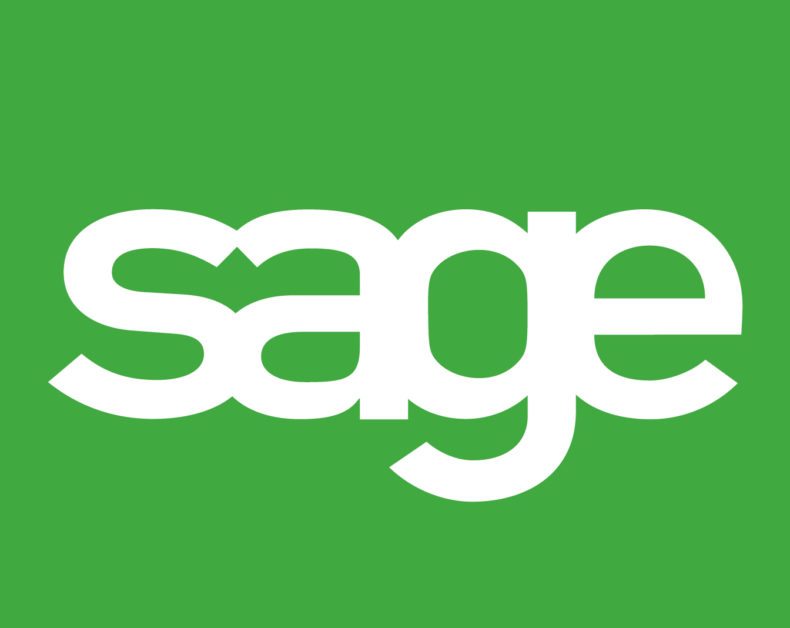-
Isn’t it awesome how you can earn points that will take $$$ off of your fuel prices by doing what you are already going to do? Since I commute back and forth, I tend to need tanks of gas over the month and can’t really take full advantage of the Kroger Plan, but it never fails that we will get a $1.00 off per gallon each month. How does one get these valuable points towards money off your gas? Let me list the ways…


First and foremost, if you have prescriptions, you’ll get 50 points for every script you have filled. Next, you’ll get 1 point for every $1 you spend in the store and 2 points for every gift card you purchase. If you watch the papers and digital coupons, you’ll also see specials that will give you bonuses to add to your allotment for the month. One example is fuel point weekends where you get 2 points for every dollar spent.
Some things to remember, you cannot join points from month to month. In other words, what you get for one month is good for next month but doesn’t combine with points being earned that month. They will also expire after next month, so make sure you use them! One last limitation that you need to be aware of is that it’s only good for 35 gallons of gas. This is important as it means that you are generally able to fill up two vehicles meaning you can save a maximum of $35.
My wife and I do our best to take advantage as much as possible, her on one side of the pumps, me on the other. I’d love to always have an empty tank, but can’t always end up that way. Today was one of those days, I had 2/3 of a tank of gas and could only tank limited advantage of this perk. As seen by the receipt, I still saved $23 today so I’m not complaining too much!
-
What did I do before Kroger came up with the most wonderful idea ever? How did I ever get groceries before the ClickList Service, soon to be rebranded Kroger PickUp, was introduced? I remember the old days… aimlessly wandering around the store trying to figure out what I wanted. Looking at the coupons in the app, then looking for the grocery item in question. No more since this service was introduced!
What is it exactly? It’s a service that allows a person to use the Kroger app or simply go online and choose your groceries. Before any of this happens, you must first have an account, easily remedied by registering online. Once this is done, you are prompted to select a time period that you’d like to receive your groceries. If you plan ahead, actually wanting your groceries the next day, you’ll have a chance to make edits to your order before midnight. After midnight, your order is locked in and your card will be charged.
For me, the best thing feature I have found of the service is when you are going through coupons. I recommend visiting this section, look through the coupons, and click on the ones that interest you. From here, it will show you grocery items that the coupon applies to. I do this on every trip and in the end, the cart is full of items that I know will work with my coupons. If you have paper coupons, you can go to the cart and search items that way as well. In the end, it’s a good process to go through if you want coupons and to save money.
As with every service, there are some notable issues.
- For instance, if something is not in stock, they can substitute if you mark to allow substitutions — otherwise, you don’t get the item. When the sub the item, they also price match it to the item you would have had. It’s a good compromise and sometimes you’ll end up with more expensive items, other times you get the Kroger brand. When these items are subbed, it can also affect the coupons you have selected. I tend to mark on the notes of mine which ones use coupons so that I can tell in the end what has happened. If I mention this to the baggers, they’ve always went in and applied the coupons — it just takes time.
- There is a $4.95 fee involved to use this service, which in my eyes is more than worth it. You can get this fee waived by looking at special ClickList offers that allow you to get the fee waived by buying certain items, number of item or even dollars of some brand. My guess is these sponsors are paying your fee. If you need the items (or don’t), pretend like your putting your $4.95 into the grocery bill.
- The app and online website also has issues sometimes when you are looking through coupons as it will default to a set number, not letting you look through all of the available coupons. This is pretty annoying as you might have to exit and go back in. It doesn’t lose where you were, but it’s still more time.
- One other issue is that if you look through the ad, you can only add to the shopping list but not directly to the cart. How hard would this be to make a change that skips a step?
In the end, I can’t imagine my life without this service. It has saved me time nine times out of ten. The baggers have been courteous and thoughtful.
-
So, if you’re like me and you have to support a wide variety of software, you inevitably will run into something you begin to hate. For me, this is Sage, i.e. Peachtree. In our most recent update to v2019, everything worked fine for awhile… then not so much. I typically try not to panic as you can usually find what you are looking for, the only issue is that it usually takes trying several things first. In this case, this is the error message popping up:
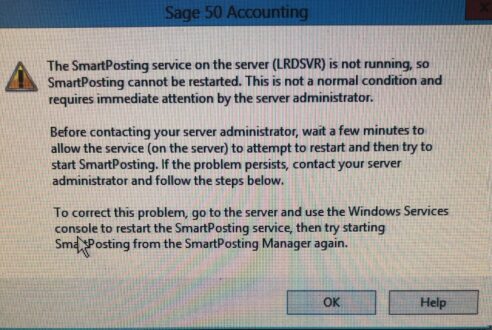
Finally, after looking around the Internet, I found a fix that worked. The steps go as follows:
- Ensure that Sage 50 is closed on any machines
- Copy the following command line to Notepad: sc create “Sage 50 Smart Posting 2019” start= auto binPath= “C:Program FilesSage50SmartPostingService2019.exe” DisplayName= “Sage 50 SmartPosting 2019”
- In Notepad, update the binPath= to match your program path exactly
YOU NEED TO LOOK FOR THIS, CHECK YOUR SHORTCUT FOR THE PATH IF NEEDED! - If using a different Release, then change the year 2019 in all three places to the correct Release Year
- Click Start, Run
- Type cmd in the Open field
- Click OK
- Paste the updated command line you created in step 3 into the DOS prompt window and hit enter
- IF all goes well, you’ll see SUCCESS appear on the screen…
IF NOT, CHECK YOUR PATH! - Next, Click Start, Run
- Type services.msc
- Click OK
- In the list, right-click on the newly installed Sage 50 SmartPosting 20XX and click Start
- Verify that SmartPosting service is now running by starting Sage
Hopefully it goes well for you…
If not, don’t expect support to help much.
Phone calls take hours, they don’t call back, and Live chat is minimal at best.